Step 1: We have to go the Blogger admin console and select Themes.
Step 2: Then click Customize near an Arrow button and click to "Edit HTML.".
Shortcut (Ctrl+F) and type </body>
Code:
-------------------------------------------------------------------------------------------
<style>
.YT-subscribe {position: fixed;left: 35px;bottom: 20px;background-color: #ffffff;padding: 12px 12px 12px 12px;border-radius: 10px 10px 0px 0px;display: flex;align-items: center;max-width: 320px;
min-width: 280px;height: auto;color: #cc0000;overflow: hidden;z-index: 100;border-bottom: 4px solid #16537e;box-shadow: rgba(0, 0, 0, 0.35) 0px 5px 15px;}
.YT-subscribe .YT-subscribe-close { position: absolute; top: 4px; right: 8px; }
.YT-subscribe .YT-subscribe-close svg { width: 22px; height: 22px; fill: #ffd966; }
.YT-subscribe .YT-subscribe-img { width: 70px; height: 50px; }
.YT-subscribe .YT-subscribe-img img { display: flex; align-items: center; justify-content: center; width: 50px; }
.YT-subscribe .YT-subscribe-content { width: calc(100% - 70px); padding-left: 1px; }
.YT-subscribe .YT-subscribe-content a { display: block; color: inherit; }
.Subscribe_btn {font-weight: 600;font-size: 12px;display: flex;align-items: center;justify-content: center;width: 120px;height: 30px;padding: 5px 6px;background-color: #f44336;border-radius: 4px;
color: #fff;margin-top: 12px;bottom: 0;right: 0;flex-wrap: wrap;flex-direction: row;align-content: center;}
.YT-subscribe .YT-subscribe-content .YT-title { display: block; font-weight: 700; font-size: 13px; text-align: left; padding-left: 12px }
.YT-subscribe .Subscribe_btn a { display: block; color: inherit; color:#fff; }
.YT-subscribe .YT-subscribe-content .YT-desc { display: block; font-size: 10px; margin-top: 5px; color: #000; text-align: left;padding-left: 12px; line-height: normal; font-weight: 500; }
.YT-btn-text{margin-left:9px}
</style>
<div class='YT-subscribe' id='YT-btn'>
<div class='YT-subscribe-close' onclick='document.getElementById("YT-btn").style.display="none"'><svg viewBox='0 0 512 512' xmlns='http://www.w3.org/2000/svg'><path d='M278.6 256l68.2-68.2c6.2-6.2 6.2-16.4 0-22.6-6.2-6.2-16.4-6.2-22.6 0a3 0 4.1 1.6 8.2 4.7 11.3l68.2 68.2-68.2 68.2c-3.1 3.1-4.7 7.2-4.7 11.3 0 4.1 1.6 8.2 4.7 11.3 6.2 6.2 16.4 6.2 22.6 0l68.2-68.2 68.2 68.2c6.2 6.2 16.4 6.2 22.6 0 6.2-6.2 6.2-16.4 0-22.6L278.6 256z'/></svg></div>
<div class='YT-subscribe-img'><img alt='Youtube Channel Image' src='https://blogger.googleusercontent.com/img/b/R29vZ2xl/AVvXsEjDnmhKCeJHqne3M29vk8NEnMKTnMR6m7NbzBd86nKF1973y07pfJC99592qQCa8D4nEchcwHtMtvz-vl7JwogSUW5_hzuvryYWMGQHQ2Ex8kxb5_JWjLtu7szJQicviF7Zvu8vx30JbGgu5G3dBq83GcKL3GFI7tbMVeIL3nG2yDQ1unrvzK8O0v5n5NJQ/s523/PngItem_114947.png'/>
</div>
<div class='YT-subscribe-content'>
<span class='YT-title'>Your Channel</span>
<span class='YT-desc'>Subscribe To watch more Blogging Tutorials</span>
</div>
<div class='Subscribe_btn'>
<a href='https://www.youtube.com/channel/UC7Ldfv3M_7sfHIagA7erLtg?sub_confirmation=true' target='_blank'>
<span class='YT-btn-text'>Subscribe</span></a>
</div>

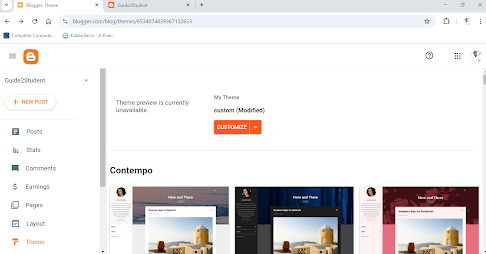





0 Comments